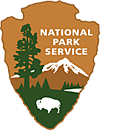Visitor Use Statistics Help
In order to enjoy all capabilities within this application, we suggest you use Chrome, Firefox, or Internet Explorer 9 or 10. Other browsers may not display the content properly.
How to View Reports
You have two options for accessing reports: Option 1) use the map to locate a park, then select a report specific to that selected park or Option 2) select the Reports menu at the top of the page. Either option will take you to the same screen where the reports live.
Option 1 Use the map to locate a park, then select a Report to view from the list of reports.
Tips Using the Map:
- Click on a state in the map of the US.
- The interactive map zooms to the area of the State you select.
- Use your mouse to hover over the dots on the map to see which park it is. These dots represent national park lands where visitor use statistics are collected.
- Click on the dot for the park you want to select or use the list of parks on the right side of the map. You will be taken to the reports page with the reports visible for the park you select.
- Use the zooming slide tool in the upper left side of the map to zoom the map in and out.
- After zooming or panning the map use the arrow buttons on the top right of the map to go back or forward to the previous locations.
- You can change the base map by selecting the options in the pick list above the map. The base maps available include a topographic map or terrain, map of roads, and a plain gray map with the outline of the states useful for slow internet connections.
- Click the "Back to US map" link to go back to the map of the US. This will take you away from the interactive map of the parks.




Option 2 Select the Reports from the top menu, then select a Report to view from the list of reports.
If you want to select a park specific report, such as the park YTD report or Standard Monthly Public Use Report, please select a park from the pick list.
List of Reports System wide reports are on the left and park specific reports are on the right.

Both Option 1 and Option 2 will bring you to the same screen where you can select the report to view. The report will display in another browser window. In some cases reports will have filters options from which to choose. Select those additional filter options and click the View Report button. The report results will display below the filter options.

Tip:Have a long report with many pages and want to find a particular park without going from page to page? Just type at least part of the park name into the Find|Next box on the tools menu (circled in red in the graphic above), then click Find. You will be brought to the page that has your search criteria.
Printing and Downloading Reports
To print the report click the printer icon in the tools menu or click the Print hyperlink above the View Report button. To save the results in another format, click the disk icon in the tools menu. See the graphic above to see where the tools menu is located on the report.
To view another report, open the browser window labeled "Reports" and pick the report you wish to view.